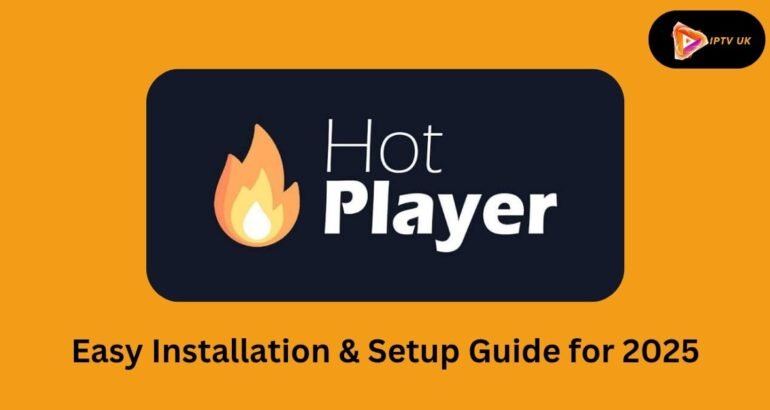Hot Player is a popular media player designed for streaming IPTV content, live TV channels, movies, and more. It’s known for its smooth performance and works on many devices. This guide will help you easily install and configure Hot Player on your device so you can start enjoying high-quality IPTV streaming in 2025.
What is Hot Player?
Hot Player is a media player that makes IPTV streaming easier and better. It supports popular formats like M3U playlists and Xtream Codes, which IPTV providers commonly use to offer live TV, movies, series, and recorded shows. It’s compatible with various devices and provides a customizable interface, making it one of the best options for streaming IPTV content.
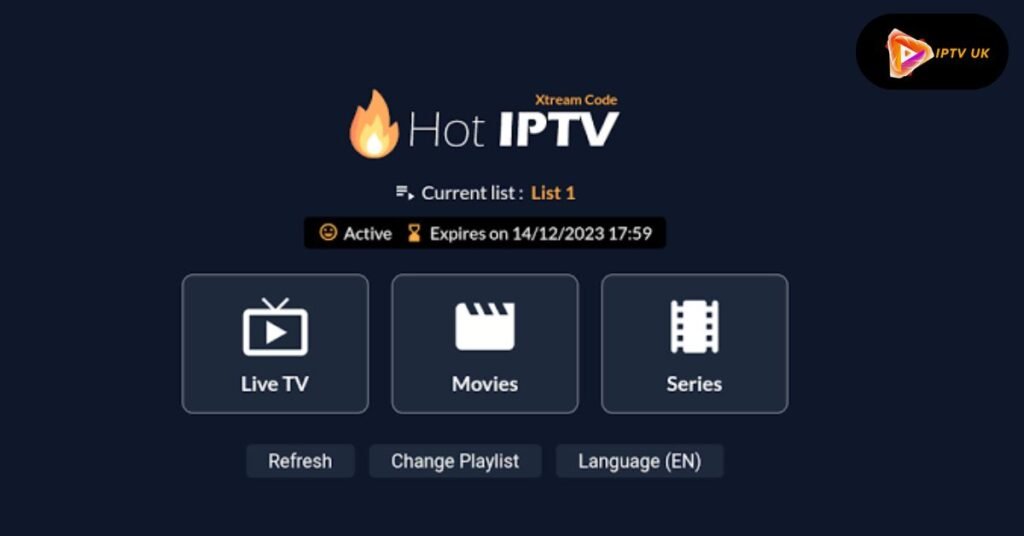
Features of Hot Player
- IPTV Support: You can easily add M3U playlists or Xtream Codes to stream live TV and video on demand (VOD).
- Multi-Device Compatibility: Hot Player works on Android, iOS, Windows, macOS, Smart TVs, and Firestick.
- Customizable Interface: You can personalize the app’s layout and navigation for a better user experience.
- High-Quality Playback: Supports HD and 4K streaming with minimal buffering.
- Electronic Program Guide (EPG): Provides a detailed schedule of live TV channels.
- Parental Controls: Restrict access to inappropriate content, making it family-friendly.
How to Install Hot Player
On Android Devices:
- On your Android smartphone, open the Google Play Store.
- Search for Hot Player in the search bar.
- After choosing the app from the list of results, click Install.
- After the app installs, open it to set up your IPTV connection.
On iOS Devices:
- Open the App Store.
- Search for Hot Player and download it.
- Once installed, launch the app and allow any necessary permissions to get started.
Windows or macOS:
- Visit the official Hot Player website.
- Download the version that matches your operating system (Windows or macOS).
- Open the installer and follow the on-screen steps to install the app.
- Once installed, open Hot Player and configure your IPTV settings.
Smart TVs (Tizen, Android, or WebOS):
- Access your Smart TV’s app store (like Samsung App Store or Google Play).
- Search for Hot Player and install the app.
- Start watching by opening the app and entering your IPTV login information.
Firestick:
- Navigate to Developer Options under Settings > My Fire TV.
- Enable Apps from Unknown Sources.
- Install the Downloader app.
- Use Downloader to open the Hot Player APK link from the official website.
- Download and install the APK file, then open the app to use it.
Tips for Optimizing Hot Player Performance
To ensure you get the best experience while using app, here are a few tips:
- Stable Internet Connection: For smooth HD or 4K streaming, ensure you have a reliable internet connection with a speed of at least 20 Mbps.
- Keep Your App Updated: Regular updates fix bugs and add new features, helping to maintain the app’s compatibility with IPTV services.
- Optimize Buffering Settings: If you experience buffering during playback, adjust the buffering settings in the app’s menu to minimize interruptions.
- Enable Hardware Acceleration: This feature improves video playback, especially when streaming high-quality 4K content.
- Check Playlist Compatibility: Ensure your M3U playlist or Xtream Codes are valid and correctly formatted.
Best Practices for IPTV Users in 2025
Here are a few best practices to ensure the best IPTV experience.
- Choose Reliable IPTV Providers: When selecting an IPTV provider, ensure they have positive reviews and reliable servers. A poor IPTV service can lead to frequent buffering or channel outages.
- Use a VPN for Security and Privacy: A VPN can protect your data and help you bypass regional restrictions on certain content, making your streaming experience safer and more flexible.
- Backup Your Playlists: Always keep a copy of your M3U playlists or Xtream Codes credentials in a secure place. This ensures you won’t lose access to your IPTV service if something goes wrong.
Common Issues and How to Fix Them
- Channels Not Loading:
- Double-check your internet connection.
- Verify the M3U playlist URL or Xtream Codes you entered are correct.
- Buffering Problems:
- Lower the video resolution in the settings to reduce buffering.
- Close any other apps or devices that use your internet bandwidth.
- Error Messages or App Crashes:
- Make sure the most recent version of the program is installed.
- If the problem persists, try clearing or reinstalling the app’s cache or cache, reinstalling the app’s cache,e or cache or cache or reinstalling the app’s cache.
How to Configure Hot Player for IPTV Streaming
Once you’ve installed the app, follow these steps to configure it for streaming:
Launch the App:
Open Hot Player on your device.
Add Your IPTV Playlist:
- Go to the Settings section or look at your IPTV provider and choose the Add Playlist option in between, depending on your IPTV provider’s offer your IPTV provider’s offer.
Input Your Credentials:
- For an M3U Playlist, paste the M3U link you received from your IPTV service.
- For Xtream Codes, enter the username, password, and server URL provided by your IPTV provider.
Load Channels:
Once you enter your details, the app will load your IPTV channels, VOD (video-on-demand), and the EPG (Electronic Program Guide).
Customize Your Experience:
- Set up favorite channels for quick access.
- Enable subtitles and choose your preferred audio tracks.
- Adjust the streaming quality to get the best performance based on your internet speed.
Advanced Configuration Options
It also offers some advanced features that you can configure for an even better experience:
EPG Integration
- Go to Settings > EPG and enter the URL provided by your IPTV provider to get a detailed guide of the TV programs.
Parental Controls
- Activate Parental Control in the settings to restrict certain channels or types of content, making the app more family-friendly.
Playback Settings
- Adjust buffering settings to avoid interruptions while streaming.
- Enable Auto-Reconnect to reconnect if a stream is interrupted automatically.
Multi-Screen Viewing
- Use the split-screen feature to watch multiple channels simultaneously on your device, enhancing the viewing experience.
Conclusion
It is a top-rated media player that caters to all your IPTV and streaming needs. Whether you want to watch live TV, movies, or sports, Hot Player makes it easy to stream high-quality content on various devices. Following the steps in this guide, you can install and set up Hot Player easily, ensuring you enjoy a seamless IPTV experience. Check it out our offer here: get an iptv subscription from UK IPTV.
FAQs
- Can I use Hot Player for free?
Hot Player is free, though some features may require a premium subscription.
- Which devices are compatible with Hot Player?
This app works on Android, iOS, Windows, macOS, Smart TVs, and Firestick.
- How do I add an M3U playlist?
Go to the Add Playlist section in the app and paste the M3U URL your IPTV provider has given you.
- Is Hot Player suitable for live sports streaming?
Yes, This app is perfect for watching live sports, thanks to its support for high-quality streaming.
- Where can I download Hot Player?
You can download Hot Player from official app stores or the Hot Player website.